Docker部署SpringBoot项目
Docker 介绍
Docker 是一个开源的应用容器引擎,让开发者可以打包他们的应用以及依赖包到一个可移植的镜像中,然后发布到任何流行的 Linux 或 Windows 机器上,也可以实现虚拟化。容器是完全使用沙箱机制,相互之间不会有任何接口。
docker 的核心思想是通过对应用的封装、分发、部署、运行生命周期进行管理,达到应用组件级别的 “一次性封装,到处运行”。这里的应用组件,可以是一个 web 应用,也可以是一个环境,更可以是一个数据库等等。
安装 docker
既然 docker 这么神奇,那我们如何安装 docker 呢?我们一起来走一下吧。
Ubuntu 安装 docker
由于本人的系统是 CentOS,所以这里就只展示一下 CentOS 的安装方式,Ubuntu 以及其他系统请自行百度。
CentOS 安装 docker
docker 要求 CentOS 在 7.0 以后的版本,如果你的系统版本还在 7.0 以前,请先升级一下版本在进行安装,同时不支持 32 位的系统,内核版本至少 3.10。
请先确保没有安装过 docker,否则有可能会导致安装失败,如果之前安装过,可以尝试直接 yum isntall -y docker
1.更新软件源第一个命令
yum update
遇到他输入 y,然后回车,看到下面信息表示更新成功:
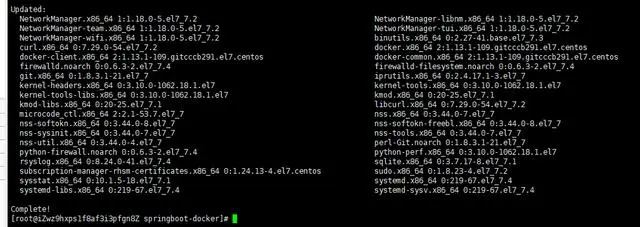
第二个命令
yum install -y yum-utils device-mapper-persistent-data lvm2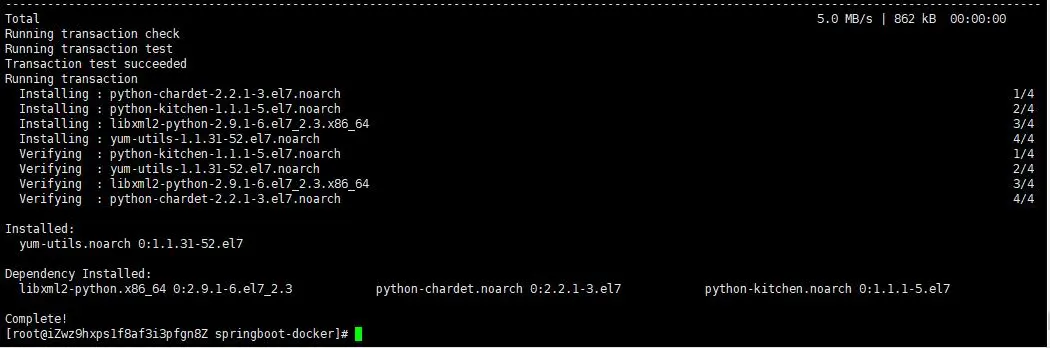
2.添加 docker 稳定版本的 yum 软件源
yum-config-manager --add-repo https://download.docker.com/linux/centos/docker-ce.repo
3.再次更新 yum 源,并安装 docker
yum update
yum install -y docker-ce
看到这个页面,标识 docker 已经安装成功了。
4.安装完成之后启动 docker
systemctl start docker5.重启
systemctl restart docker6.停止
systemctl stop docker7.开机自启动
systemctl enable docker8.查看 docker 的状态
systemctl status docker通过脚本安装
除了上面的 yum 安装,还可以采用 shell 脚本安装,安装流程如下:
curl -fsSL https://get.docker.com/ | sh或者
wget -qO- https://get.docker.com/ | sh拉取 java 环境
拉取 jdk 很简单,直接执行一行代码即可,我这里拉取的时 java 8 的版本。
docker pull java:8拉取完成之后执行:
docker images如果出现下面内容,表示拉取成功

创建 springboot 项目
- 新建项目
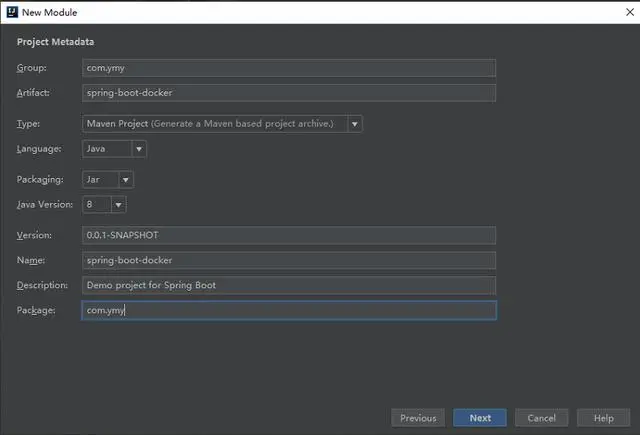
引入 sprint-boot-web 的依赖
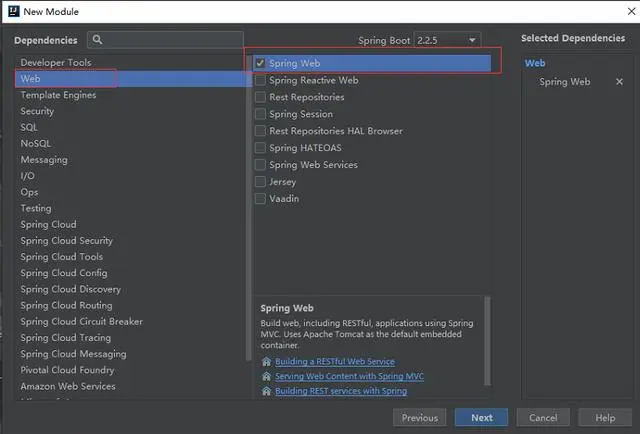
新建完成之后的项目结构
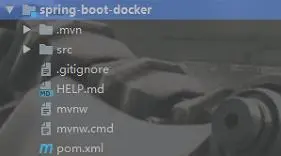
2.引入 docker 依赖
<properties>
<docker.image.prefix>registry.aliyuncs.com/linhuatest</docker.image.prefix>
</properties>
<!-- docker插件 -->
<plugin>
<groupId>com.spotify</groupId>
<artifactId>docker-maven-plugin</artifactId>
<version>1.0.0</version>
<configuration>
<imageName>${docker.image.prefix}/${project.artifactId}</imageName>
<!--docker文件所在的目录-->
<dockerDirectory>src/main/docker</dockerDirectory>
<resources>
<resource>
<targetPath>/</targetPath>
<directory>${project.build.directory}</directory>
<include>${project.build.finalName}.jar</include>
</resource>
</resources>
</configuration>
</plugin>3.新建 docker 文件在 main 目录下新建 docker 目录,然后在 docker 目录下创建 dockerfile 文件,不需要后缀名。
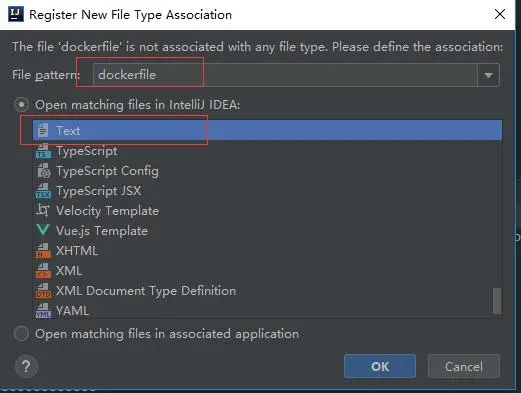
创建完成之后的工程目录如下:
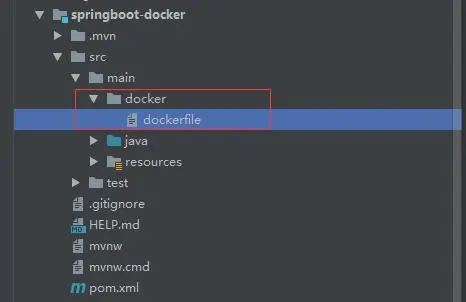
4.编辑 dockerfile 文件
FROM java:8
VOLUME /tmp/tomcat
ADD spring-boot-docker-0.0.1-SNAPSHOT.jar springboot-docker.jar
ENTRYPOINT ["java","-Djava.security.egd=file:/dev/./urandom","-jar","/springboot-docker.jar"]FROM:指定存在的镜像,java:8 是我刚刚拉取的镜像,运行的基础。VOLUME:指向的一个临时文件,用于存储 tomcat 工作。ADD:复制文件并且重命名文件。ENTRYPOINT:初始化配置或者自定义配置。
5.创建测试接口
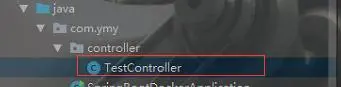
TestController 内容如下:
package com.ymy.controller;
import lombok.extern.slf4j.Slf4j;
import org.springframework.web.bind.annotation.RequestMapping;
import org.springframework.web.bind.annotation.RequestMethod;
import org.springframework.web.bind.annotation.RestController;
@RestController
@Slf4j
public class TestController {
@RequestMapping(value = "/test",method = RequestMethod.GET)
public String test(){
System.out.println("这是控制台日志!");
log.info("这是输出到文件的日志");
return "HELLO-BUG!!!!!!!!!!";
}
}在 resources 目录下创建 log4j2.xml 文件主要看这两个参数:

这里我使用了 log4j2 的日志,如何配置 log4j2 的日志,请参考 springboot 整合 Log4j2(将日志输出到指定文件)。
6.编写 application.yml 配置文件
server:
port: 9999到这里 springboot 项目就创建完成了,我们现在启动一下项目。
. ____ _ __ _ _
/\\ / ___'_ __ _ _(_)_ __ __ _ \ \ \ \ ( ( )\___ | '_ | '_| | '_ \/ _` | \ \ \ \
\\/ ___)| |_)| | | | | || (_| | ) ) ) )
' |____| .__|_| |_|_| |_\__, | / / / /
=========|_|==============|___/=/_/_/_/
:: Spring Boot :: (v2.2.5.RELEASE)
15:29:19.386 [main] INFO com.ymy.SpringBootDockerApplication - Starting SpringBootDockerApplication on LAPTOP-3GLHJRE9 with PID 20652 (D:\springboot\spring-boot-docker\target\classes started by admin in D:\springboot)
15:29:19.395 [main] INFO com.ymy.SpringBootDockerApplication - No active profile set, falling back to default profiles: default
15:29:20.183 [main] INFO org.springframework.boot.web.embedded.tomcat.TomcatWebServer - Tomcat initialized with port(s): 9999 (http)
15:29:20.200 [main] INFO org.apache.coyote.http11.Http11NioProtocol - Initializing ProtocolHandler ["http-nio-9999"]
15:29:20.201 [main] INFO org.apache.catalina.core.StandardService - Starting service [Tomcat]
15:29:20.201 [main] INFO org.apache.catalina.core.StandardEngine - Starting Servlet engine: [Apache Tomcat/9.0.31]
15:29:20.309 [main] INFO org.apache.catalina.core.ContainerBase.[Tomcat].[localhost].[/] - Initializing Spring embedded WebApplicationContext
15:29:20.309 [main] INFO org.springframework.web.context.ContextLoader - Root WebApplicationContext: initialization completed in 881 ms
15:29:20.452 [main] INFO org.springframework.scheduling.concurrent.ThreadPoolTaskExecutor - Initializing ExecutorService 'applicationTaskExecutor'
15:29:20.568 [main] INFO org.apache.coyote.http11.Http11NioProtocol - Starting ProtocolHandler ["http-nio-9999"]
15:29:20.596 [main] INFO org.springframework.boot.web.embedded.tomcat.TomcatWebServer - Tomcat started on port(s): 9999 (http) with context path ''
15:29:20.599 [main] INFO com.ymy.SpringBootDockerApplication - Started SpringBootDockerApplication in 1.664 seconds (JVM running for 4.04)如果看到这个页面表示 springboot 项目没有问题,现在我们将项目拷贝到服务器中。
打包 springboot 到 docker

我现在已经将项目拷贝到服务器中,我们现在需要将它打包到 docker 中,借助 maven 实现打包,如果还没有安装 maven 的,请先安装 maven,切换到项目的根目录
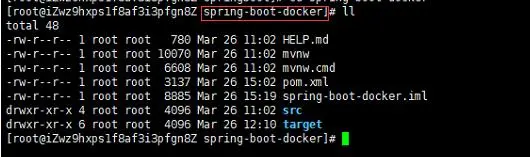
执行
mvn clean package docker:build执行完之后将会看到
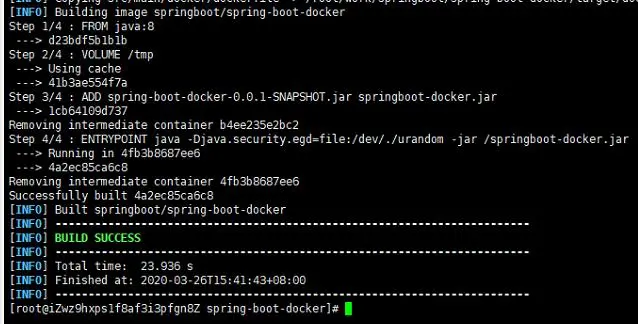
表示打包成功。
执行
docker images
我们发现 docker 的镜像中多了一个 springboot/spring-boot-docker,没错,这个就是我们的 springboot 项目,既然镜像已经生成,那么如何使用这个镜像呢?
执行
docker run --name springbooot-docker -p 9999:9999 -d 4a2
run: 运行的意思 –name:指定镜像启动的之后的名称 - p:容器和外部的端口映射 第一个端口:外部 第二个端口:内部 - d:后台运行 -t: 实时运行,窗口关闭,程序结束。4a2:表示镜像的 id(IMAGE ID)前 3 位,这里的 id 并不需要输入全称,只需要输入前几个就行,有一个前提:当有很多镜像的时候,前面几个字符就有可能会相同,这个时候就需要多输入几位,直到不相同位置。
启动了镜像之后我怎么知道有没有成功呢?这个时候我们就需要一个命令来查看已经启动的任务
docker ps
我们发现这里已经出现了我们之前启动的镜像,所以这基本上代表启动成功了,为了验证是否启动成功,我们在浏览器输入测试的接口:ip:9999/test
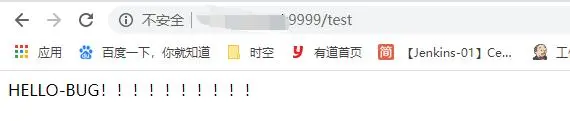
docker 查看容器的日志
这说明我们已经 springboot 项目已经启动成功了,到这里 docker 部署 springboot 项目差不就结束了,但是你可能还有一个疑问,如果我想看控制台的日志怎么办呢?像我们一般使用 java -jar 的时候都会生成一个控制台的日志文件,那 docker 容器中怎么查看控制台日志呢?其实很简单,只需要一行命令即可
docker ps找到容器的 id

然后执行
docker logs -f --tail=100 ca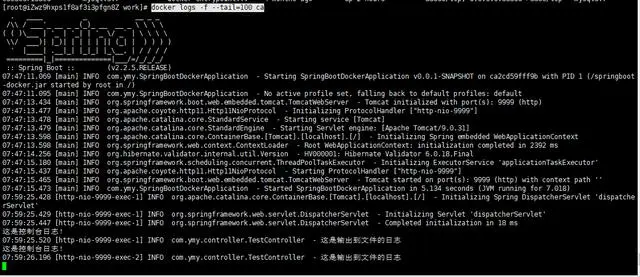
这个时候我们就能看到控制台的日志了,如何我们想看 log4j2 输出的文件日志呢?
查看 log4j2 输出文件日志
还记得我们在 log4j2 中配置了日志的输出目录了吗?

没错,就是这个, 我们切换到这个目下
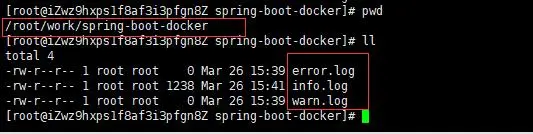
发现这里生成了三个文件,我们打开 info.log
tail -100f info.log
我们发现并没有输入我们打印的:“这是输出到文件的日志”,难道是我们配置错了问题?不是的,是因为我们找错了位置,真正的文件日志在容器内部,所以我们需要先进入容器内部
docker exec -it ca2cd59fff9b /bin/bashca2cd59fff9b:容器 id
然后再切换到我们日志的输出路径
cd work/spring-boot-docker
这里也找到了三个日志文件,我们打印 info.log
tail -100f info.log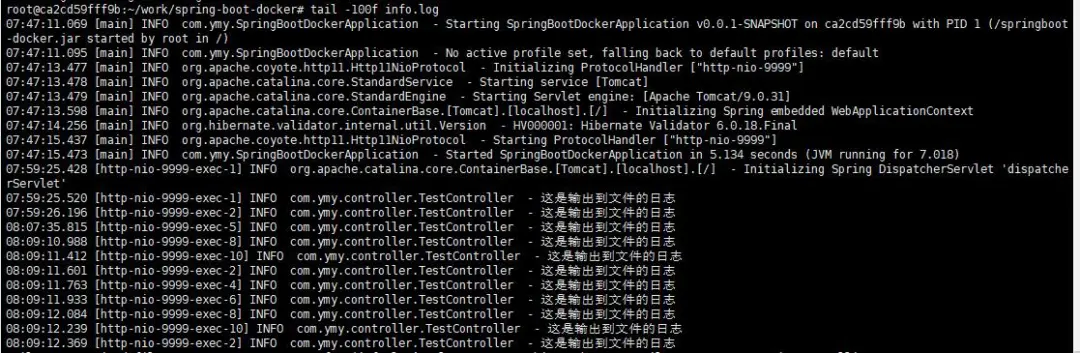
这就是我们 log4j2 输出到文件的日志,到这里 docker 整合 springboot 项目就差不多结束了,如果想要退出 docker 容器可以使用
exit版权申明:内容来源网络,版权归原创者所有。除非无法确认,我们都会标明作者及出处,如有侵权烦请告知,我们会立即删除并表示歉意。谢谢!
本博客所有文章除特别声明外,均采用 CC BY-SA 4.0 协议 ,转载请注明出处!